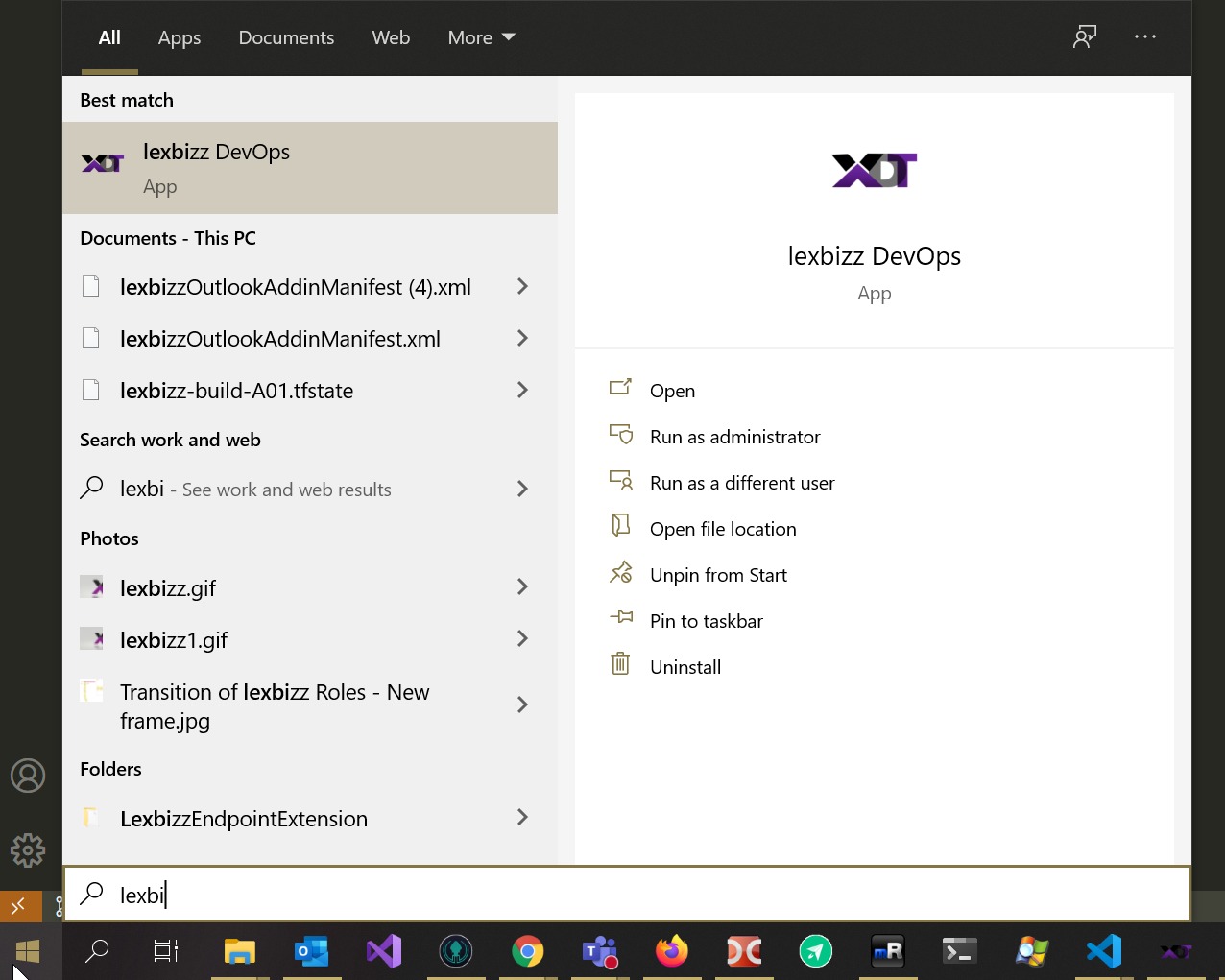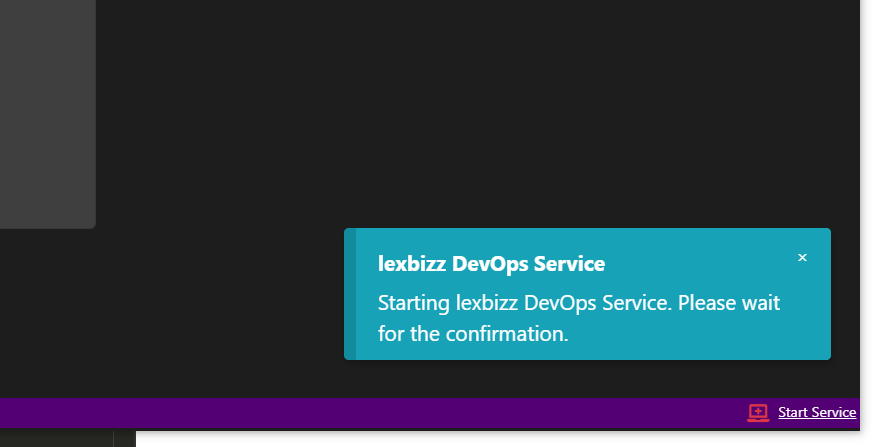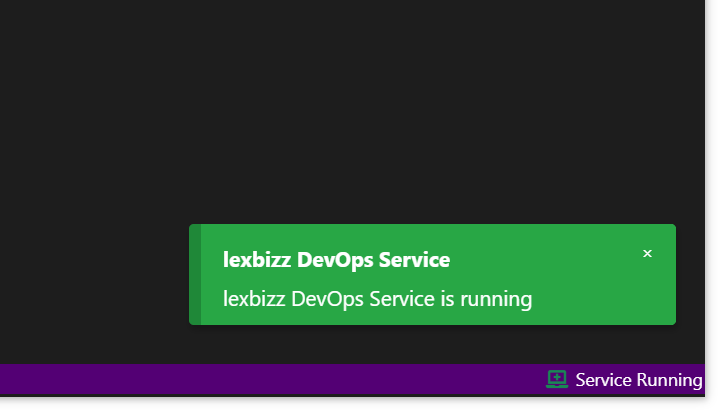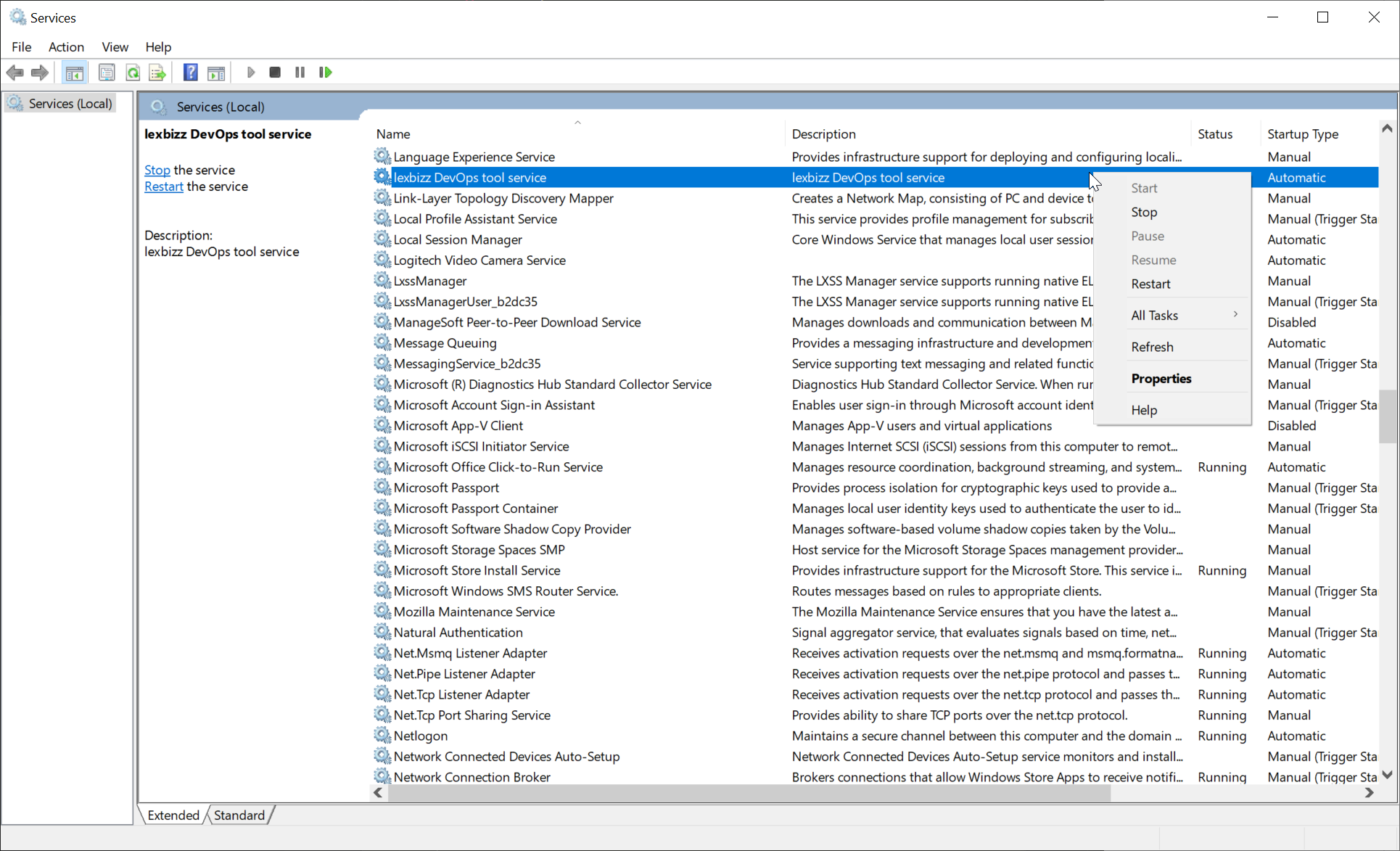Starting lexbizz DevOps Tool¶
Click on the lexbizz DevOps item from your start menu or search for lexbizz DevOps and click on the item
Run lexbizz DevOps Tool as an administrator
On Start, you will be prompted with a message stating to wait for the service to start.
Wait for the confirmation message. If the service is running, then the message will appear immediately
Once the confirmation message is displayed, all features of the lexbizz Application can be used.
Azure DevOps Extension Changes¶
lexbizz DevOps Tool from this version uses Windows service which requires reinstallation of Azure DevOps Extension. Please reinstall Azure DevOps Extension after installing 2.x version of lexbizz DevOps Tool
Service Failed to Start¶
If the lexbizz DevOps Service fails to start, then do the following,
Try to start the service manually
If service fails to start manually, then try to restart your machine.
Repeat the process explained above. After doing this process, if the problem persists, then contact your partner developer.