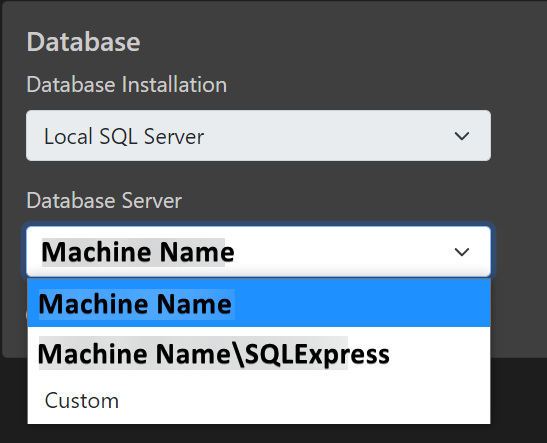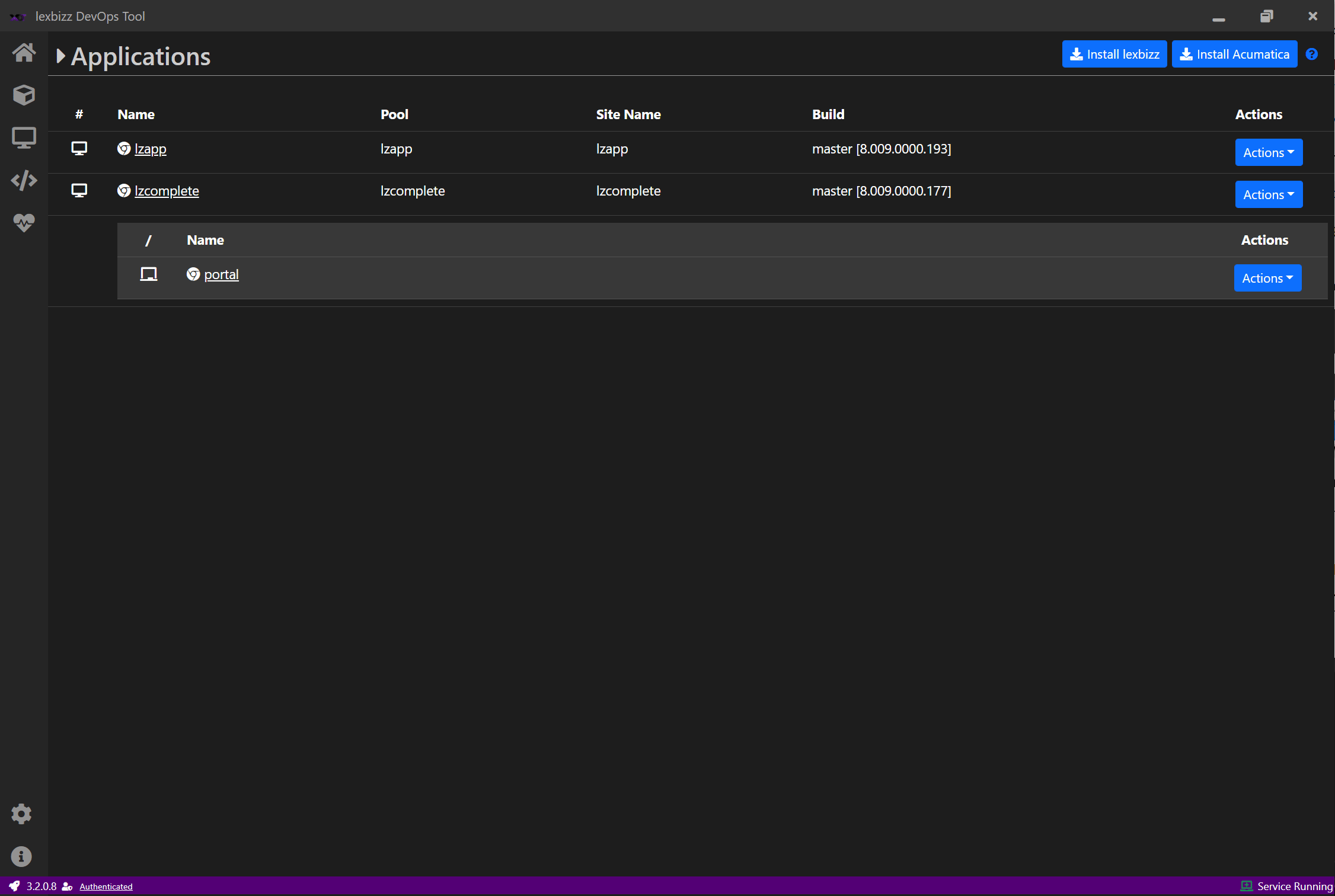Install Acumatica Application¶
lexbizz DevOps Tool supports installation of new Vanilla Acumatica Application. lexbizz ERP is built on top of Acumatica and it is always useful to install and explore core Acumatica Application.
For developer trainings, sometime you need to use Vanilla Acumatica Application. In order to install new Application, please use the following steps,
Click on Install Acumatica button on Applications screen
Select a Build
Select unique Application Name
If you wish to install a Portal along with the application then please select “Install Portal”. This option will install a portal application along with the main ERP application.
Select Application Path
Select Database Server. This is a predefined list of supported servers.
Specify Tenants with a non-unique name and tenant templates. Available Templates: SalesDemo, C100, U100, F200, F300, I100
Tenant Name should always start with a letter (Min 3 characters).
Only letters (a-z, A-Z), numbers (0-9), and couple of Special characters (-, _) are allowed.
At least one tenant must be specified.
Click on Install
Application Setup
Acumatica Application is by default installed with a Demo company having Sales Demo data.
Application login credentials - Username: admin, Password: setup
On login, application will prompt you to change default password. Enter password of your choice and login.
Application Name
Application name should start with a letter and can only contain letters, numbers and some special characters. Do not use space inside application name.
Allowed set - a-z, A-Z, 0-9, -
Install Location
Create a folder on your system and use this folder as an install location.