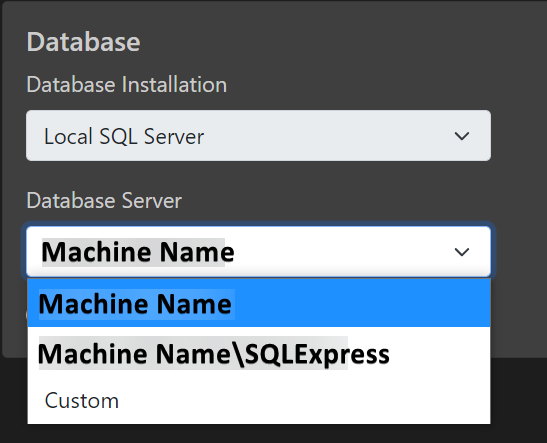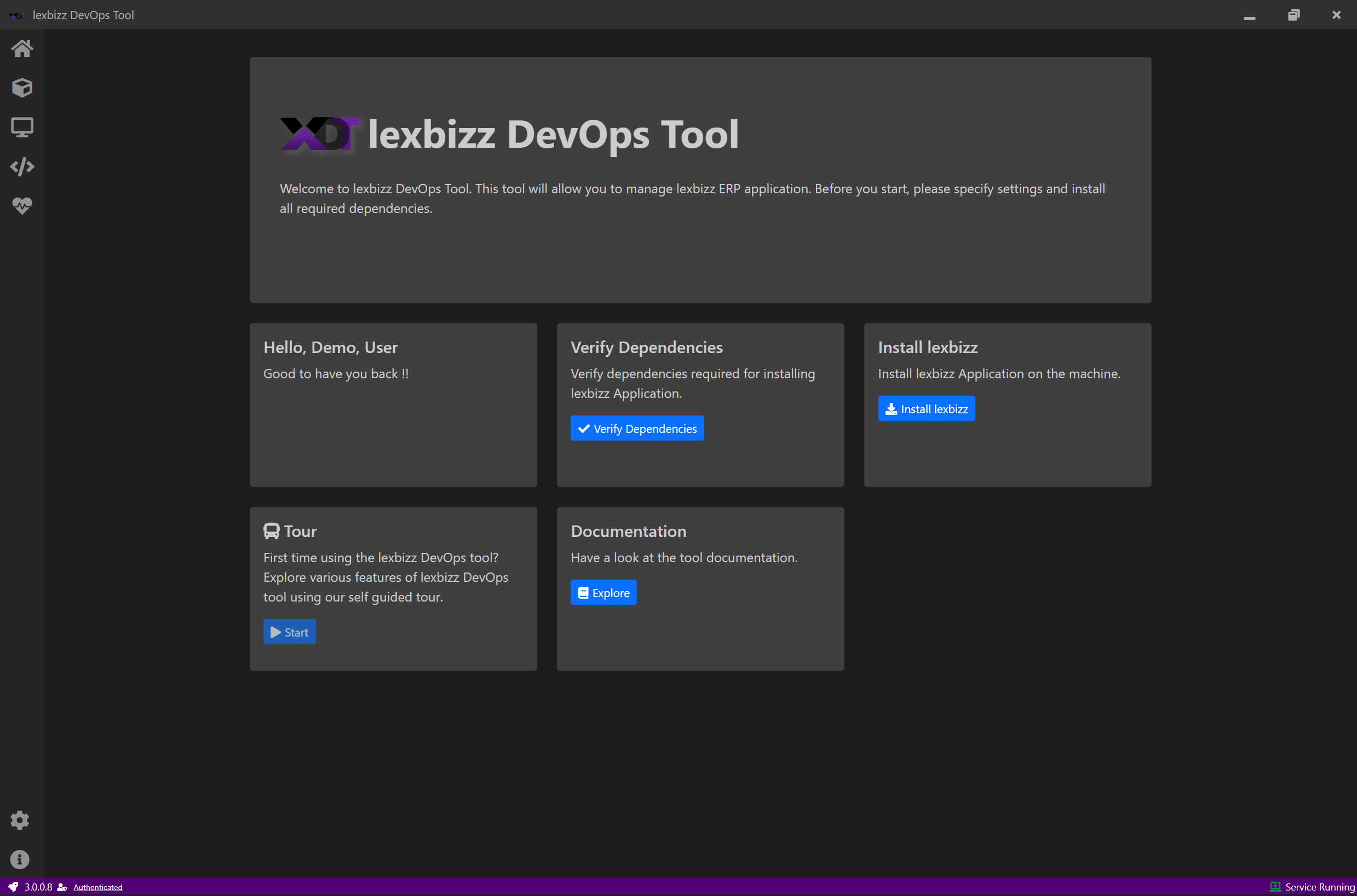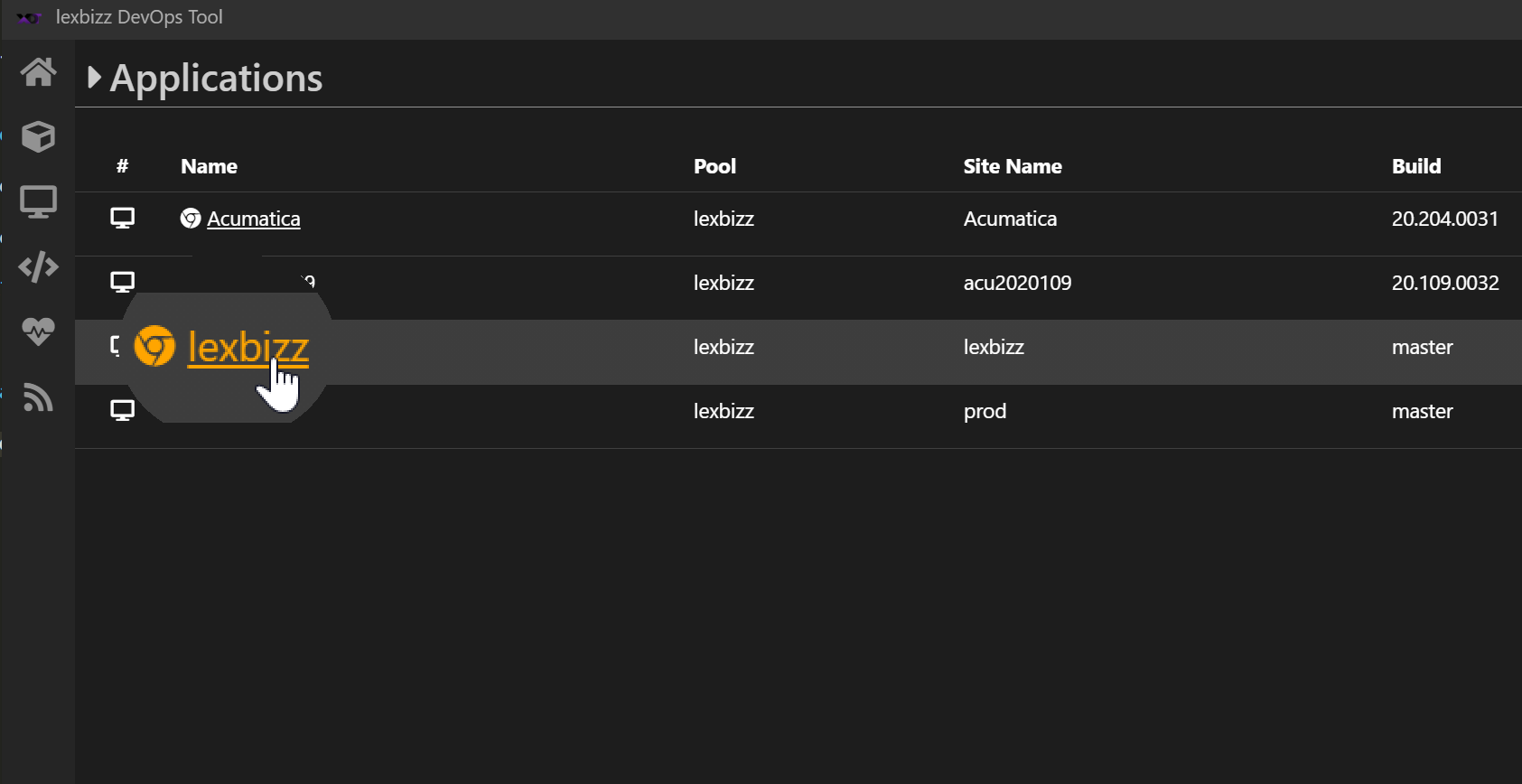Install lexbizz Application¶
Click on the Install lexbizz on Applications screen or on Home screen.
Select Build Name and Version from the dropdown list
Enter Application Name and select Install Location.
Select Database Server. This is a predefined list of supported servers.
If you wish to use Preconfigured Demo Data then select the checkbox Use Preconfigured Demo Data
Click on the Install button
Default Login Credentiations for application
You can login to the instance using Username admin and Password Lexware1
Application Name
Application name should start with a letter and can only contain letters, numbers and some special characters. Do not use space inside application name.
Allowed set - a-z, A-Z, 0-9, -
Install Location
Create a folder on your system and use this folder as an install location.
Browse an Instance
After installation is complete, click on Back button or directly go to Instances screen. Click on Application Name.