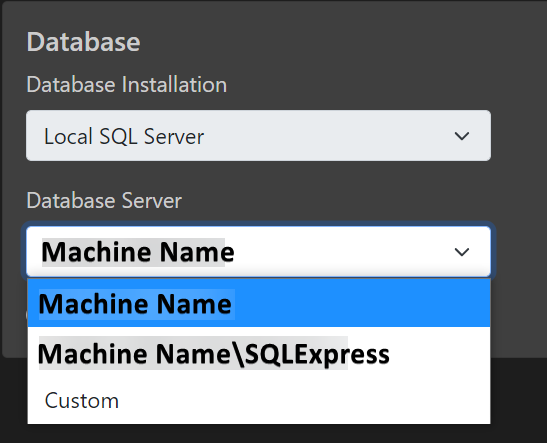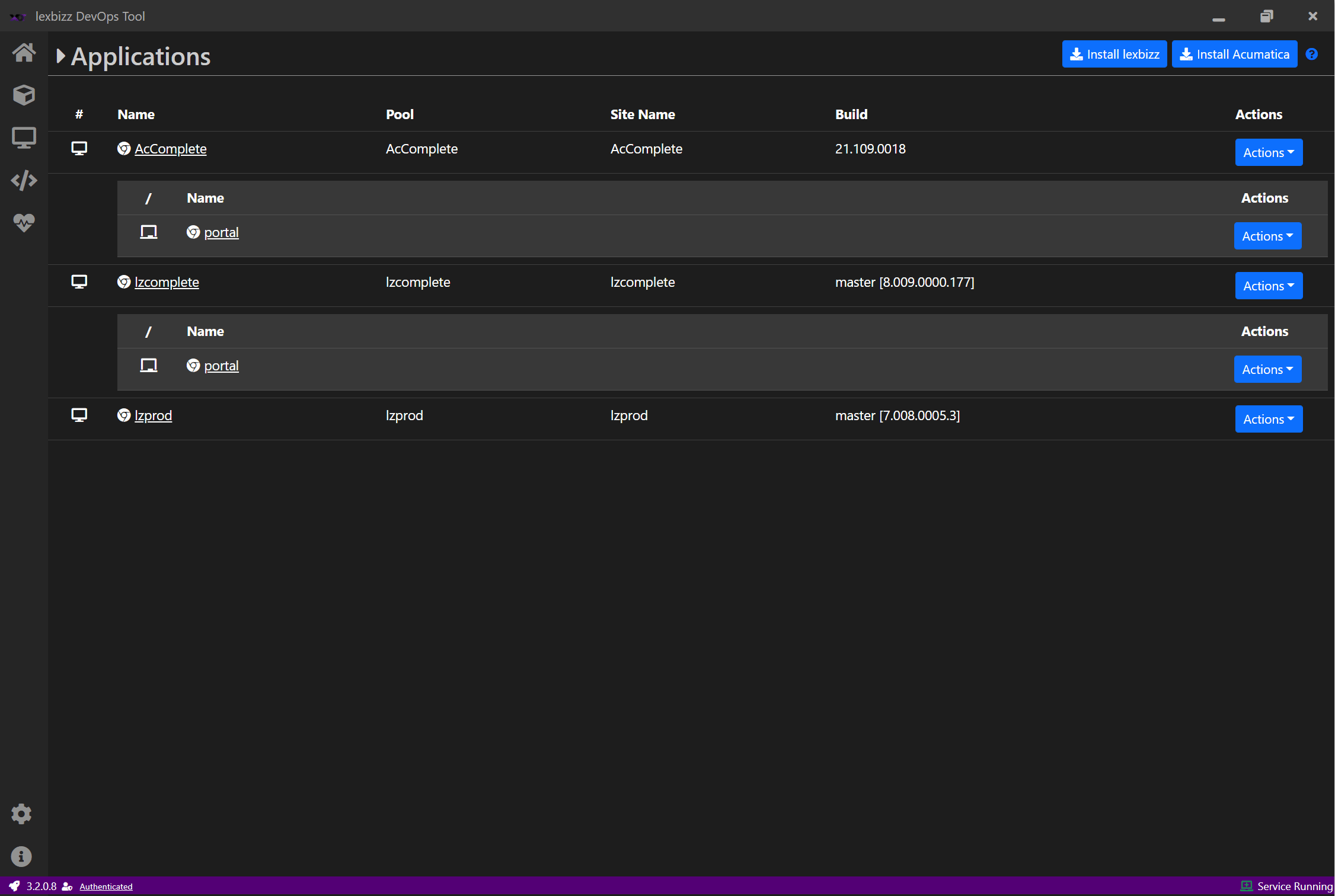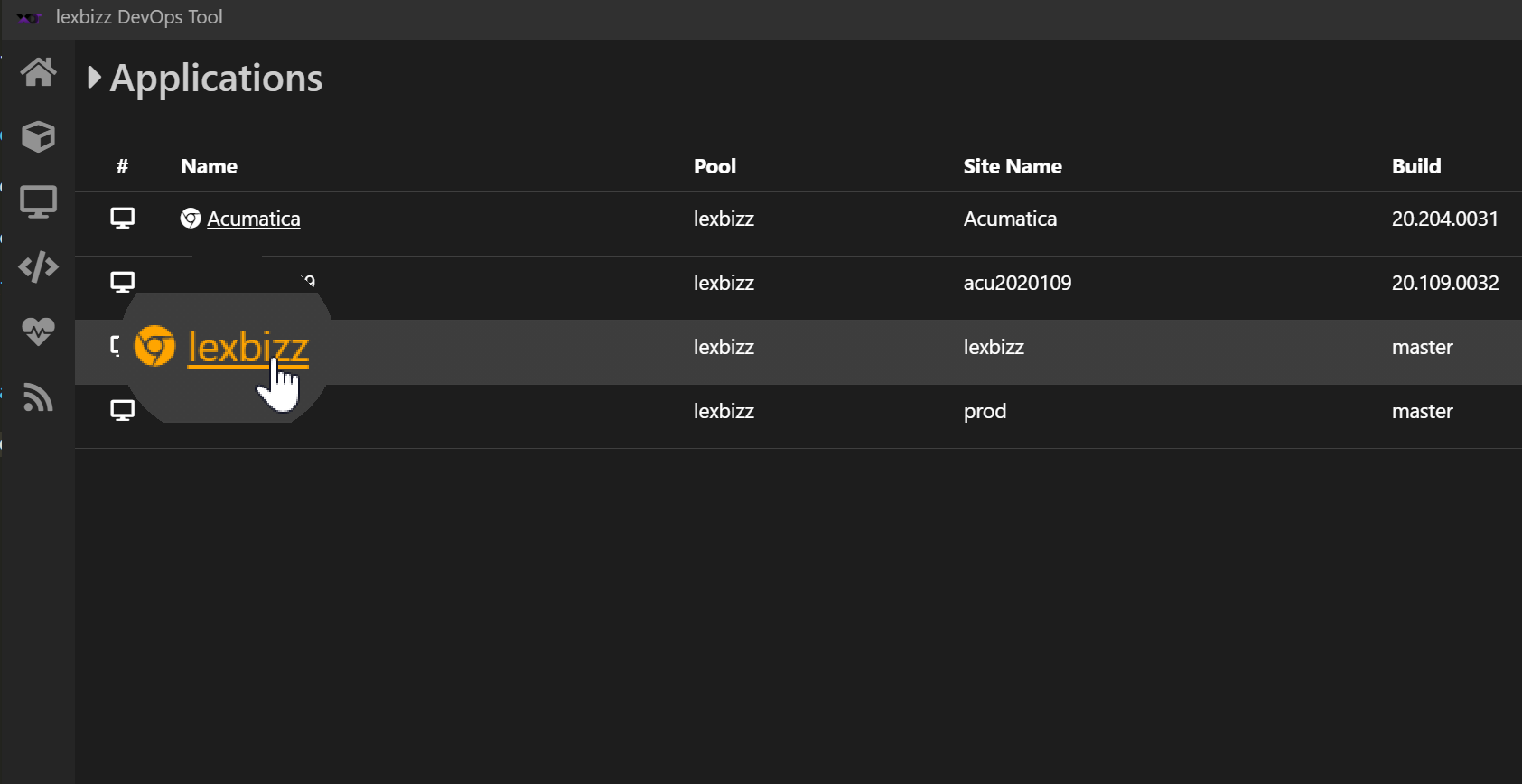Install lexbizz Application¶
Click on the Install lexbizz on Applications screen or on Home screen.
Select Build Name and Version from the dropdown list
Enter Application Name and select Install Location.
If you wish to install a Portal along with the application then please select “Install Portal”. This option will install a portal application along with the main ERP application.
Select Database Server. This is a predefined list of supported servers.
If you wish to use Preconfigured Demo Data then select the checkbox Use Preconfigured Demo Data. If the demo data is not availble for a specific version then the application is installed with a predefined set of Tenants.
⚡ IMPORTANT ⚡Preconfigured Demo Data is available from lexbizz v.7.008.0005.3. If you install an older version of the application with Preconfigured Demo Data then you are provided with an Empty Instance with one tenant.⚡ IMPORTANT ⚡If “Install Portal” option is selected, then the Preconfigured demo data option is not available. For now we do not provide demo data for Applications with an portal instance.You can either use the Preconfigured Demo Data or specify list of Tenants. lexbizz Application offer three different Templates EMPTY, SKR03 and SKR04. You can specify multiple tenants with different Templates.
Tenant Name should always start with a letter (Min 3 characters).
Only letters (a-z, A-Z), numbers (0-9), and couple of Special characters (-, _) are allowed.
At least one tenant must be specified.
Each Aplication is configured to use a separate Application Pool. Portal and Main ERP application are configured to use the same application pool.
NOTE
EMPTY Tenant will not have any tenant level configuration data e.g. Chart of Accounts, Ledger etc. The missing configuration in an EMPTY tenant is only a subset of the overall system configuration. For example, all EMPTY tenants will get default roles or default Web Service Endpoints.
Default Login Credentiations for application
You can login to the instance using Username: admin and Password: Lexware1. The same credentials are applicable for Portal Instance.
Application Name
Application name should start with a letter and can only contain letters, numbers and some special characters. Do not use space inside application name.
Allowed set - a-z, A-Z, 0-9, -
Install Location
Create a folder on your system and use this folder as an install location.
Browse an Instance
After installation is complete, click on Back button or directly go to Instances screen. Click on Application Name.