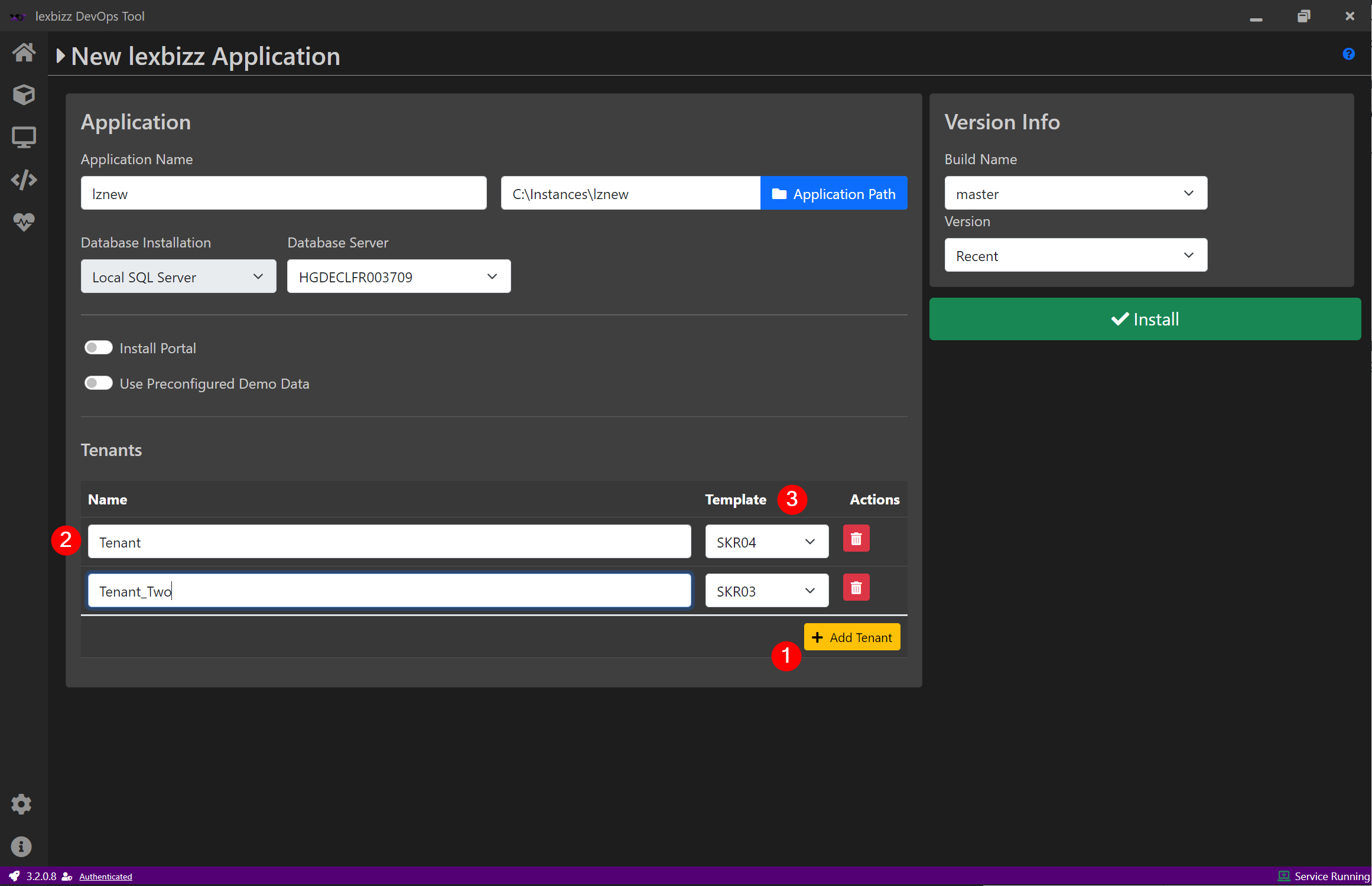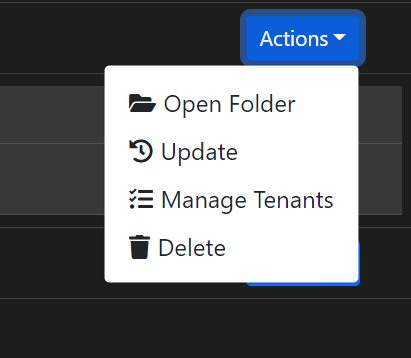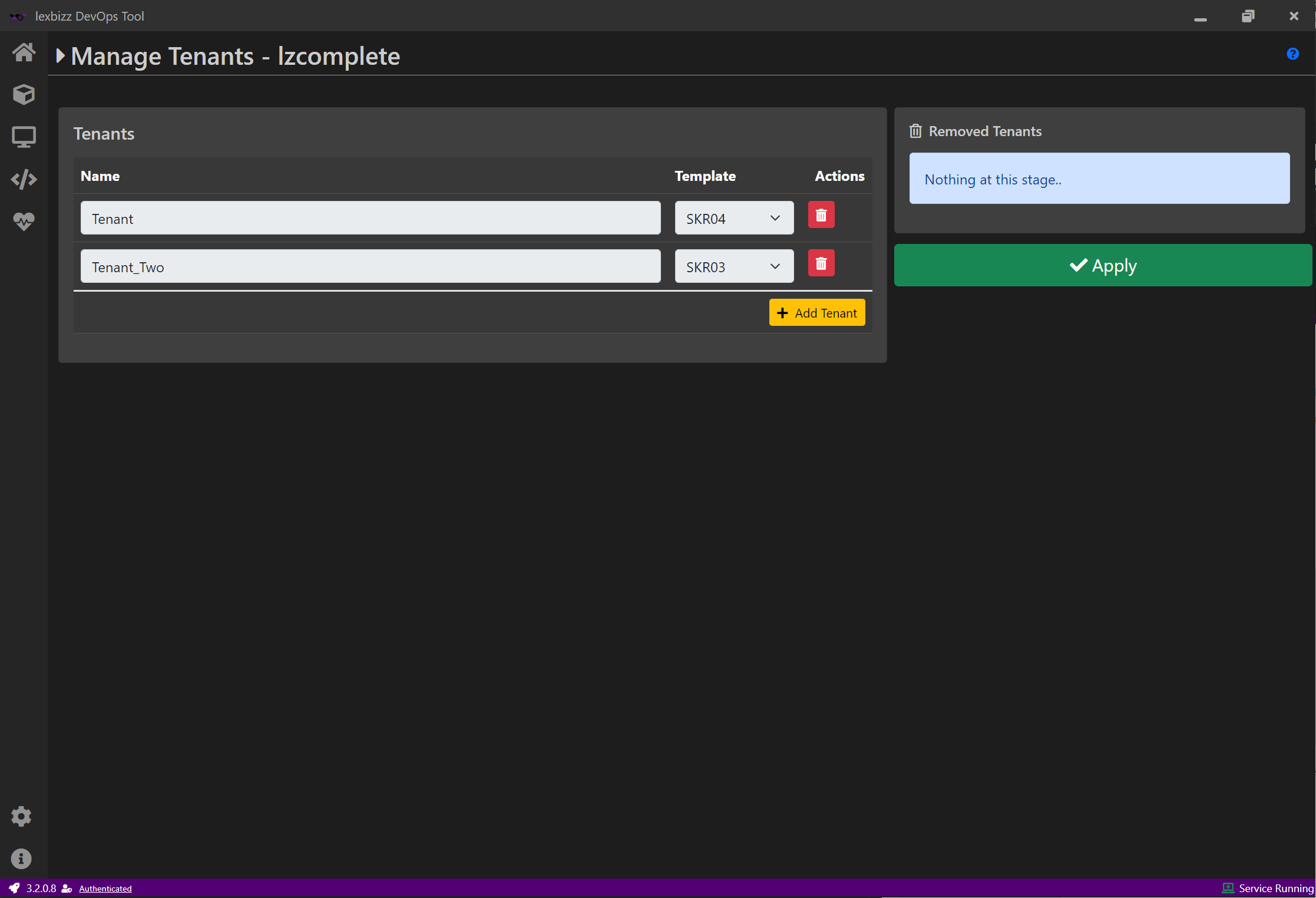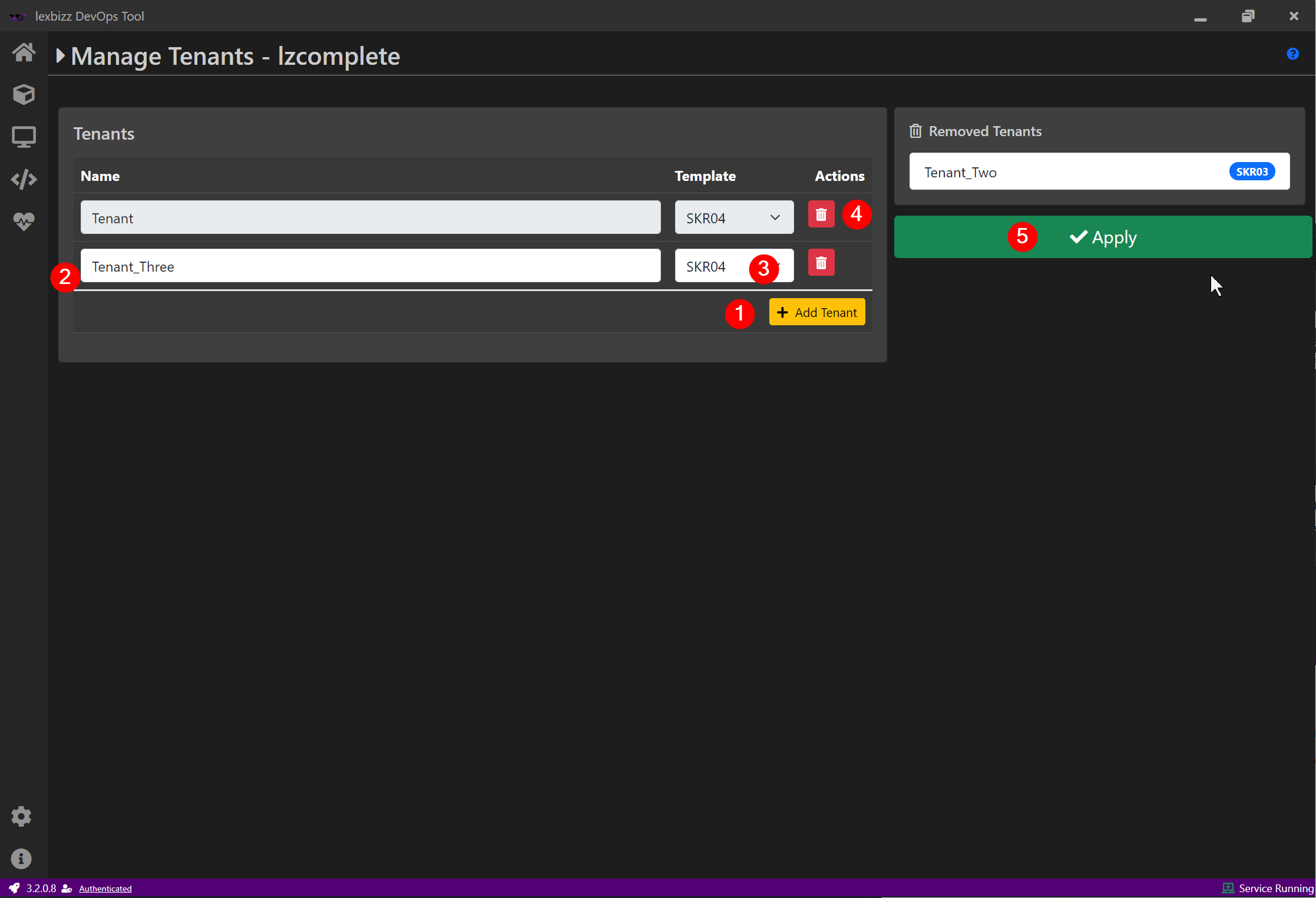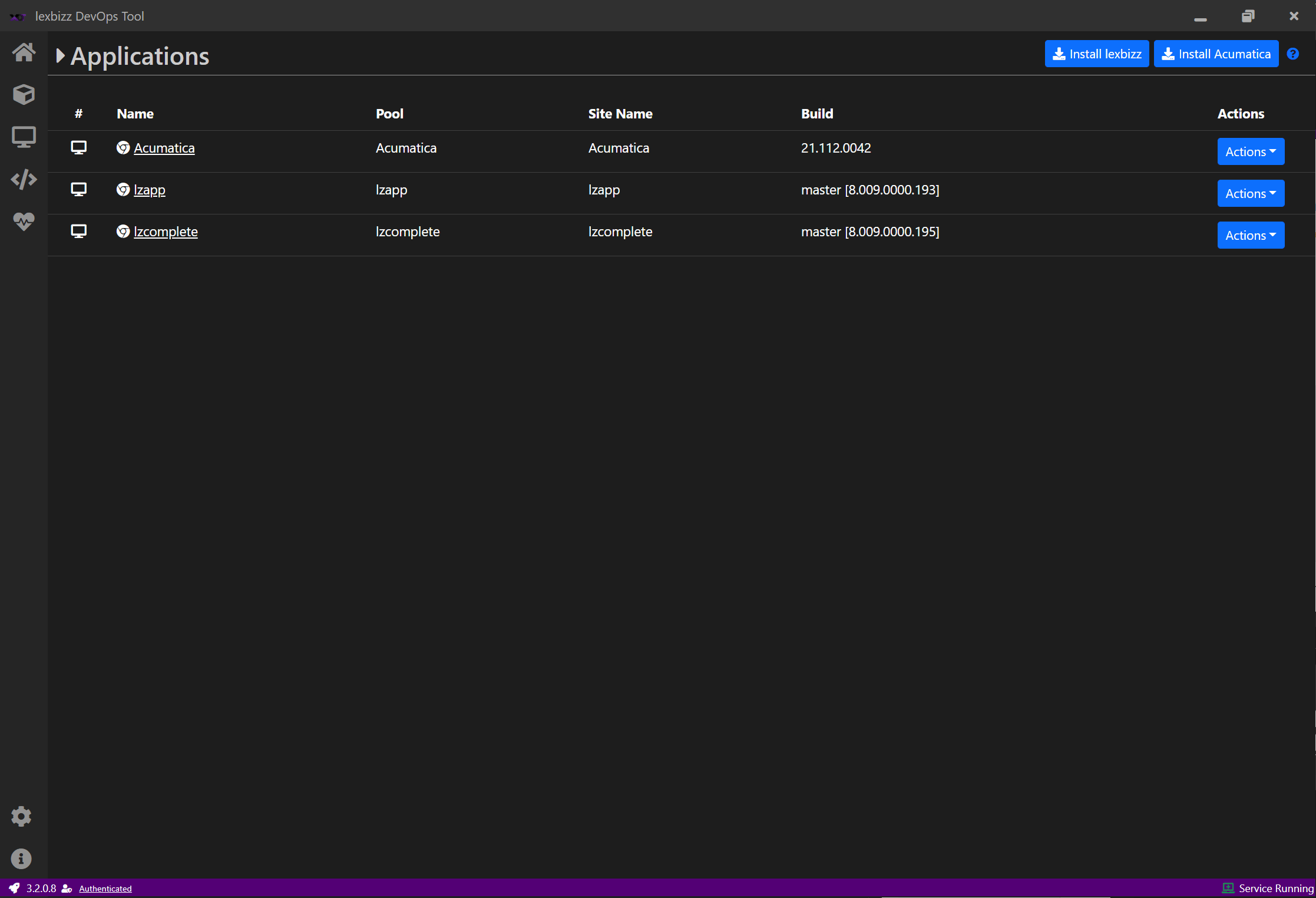Tenant Management¶
Tenant Management feature allows you to create multiple tenants with different datasets on a local instance. This feature is available for lexbizz and Acumatica Application. lexbizz and Acumatica Applications provide differnet set of templates. Tenants can either be specified at the time of instance installation or later after the installation.
Add Tenants during Installtion Process¶
Click on Install lexbizz or Install Actumatica button from Applications screen.
Enter All required details.
Under Tenants Section,
Manage Tenants for an installed Application¶
After installation of an application, you can Add or Delete tenants from the application. In order to do so, use following steps,
Go to the Applications screen
Click on Actions button on a row of an instance, to which you would like to Add/Delete tenants
Click on Manage Tenants option
On click, all tenants present on an instance are shown on the screen.
You can Add or Remove Tenants
To add a New Tenant,
Click on Add Tenant
Enter Tenant Name (Unique)
Select Tenant Template
To remove a tenant, click on 🗑️ (Delete) button. Once removed, the tenant appears under Removed Tenants Section.
Once all changes are done, click on Apply
Available Tenant Templates¶
lexbizz
SKR03
SKR04
EMPTY
Acumatica
SalesDemo
U100
F200
C100
F300
I100
EMPTY
NOTE
EMPTY Tenant will not have any tenant level configuration data e.g. Chart of Accounts, Ledger etc. The missing configuration in an EMPTY tenant is only a subset of the overall system configuration. For example, all EMPTY tenants will get default roles or default Web Service Endpoints.