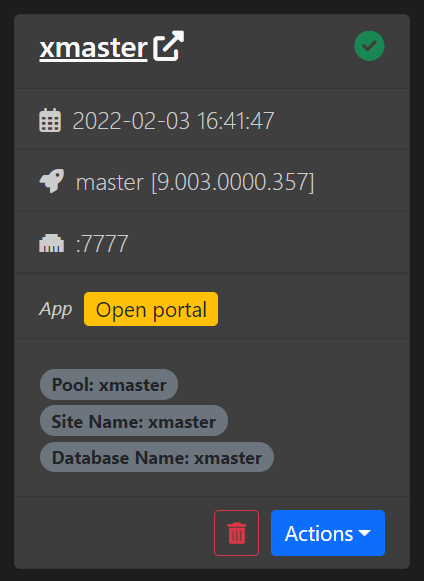Applications¶
Applications section is the core of the X360 Developer tool. On this screen, you can view all existing applications running on your local machine. You can manage your existing applications or you can even install a new instance of either Haufe X360 or Acumatica application. New Card Layout provides you more information about the installed application e.g. Installed/Update date, Version, Port, Site Name, Port name etc.
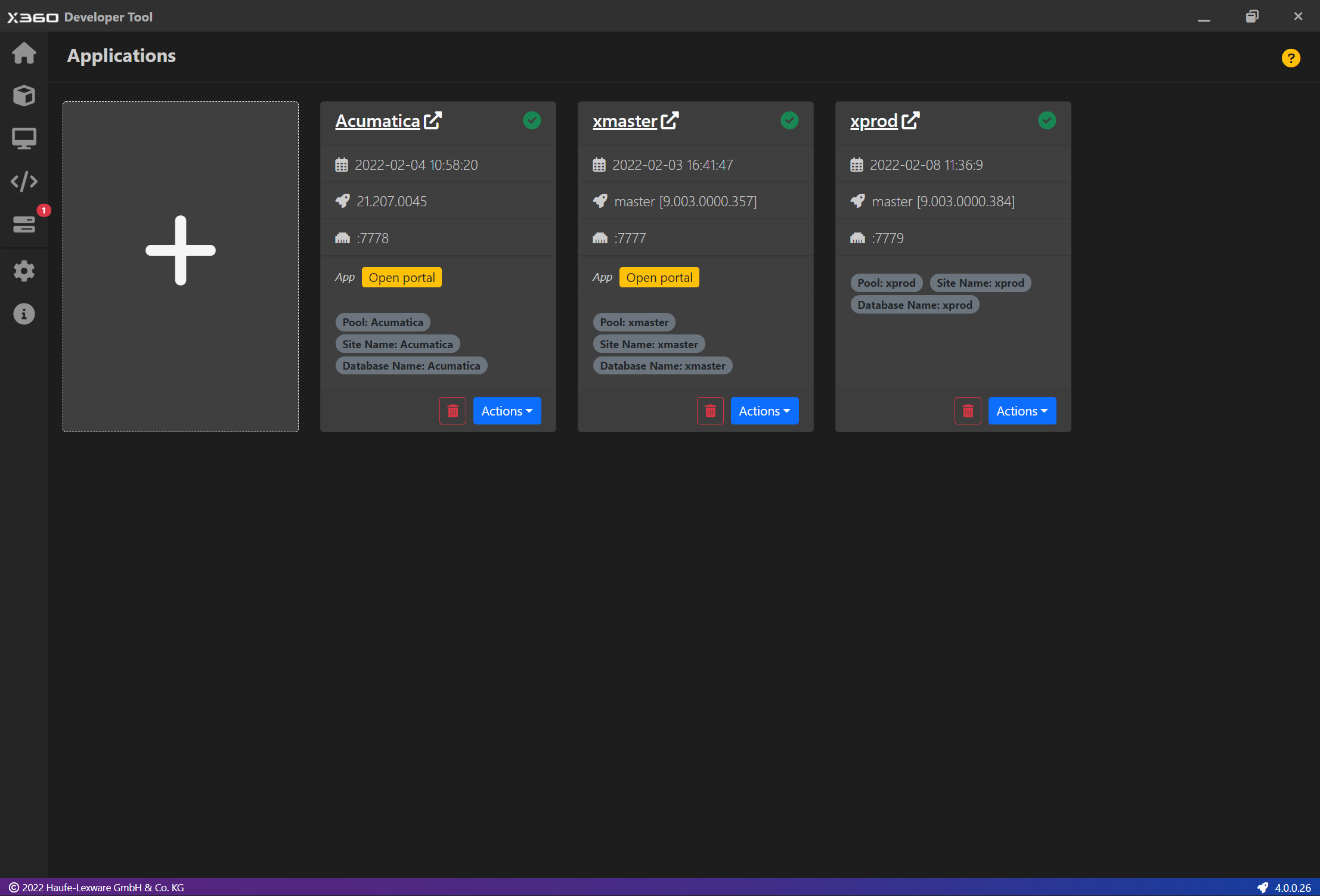
All installed applications are identified by their Application Name.
For every application a new site is create in IIS and a unique port is assigned to this site.
A database with Application Name is created.
Application Name provides a functionality to browse instance. Click on Application Name to browse specific application instance.
Every applications uses a different application pool.
Install/Update Date is shown for every application.
If an application is installed with a portal, then Open Portal option is available to open portal.
Additional Information like Pool Name, Site Name and Database Name are shown inside the card.
Install New Application¶
Click on the big + Card
On Click, you will be presented with different options.
Click on one option of your choice
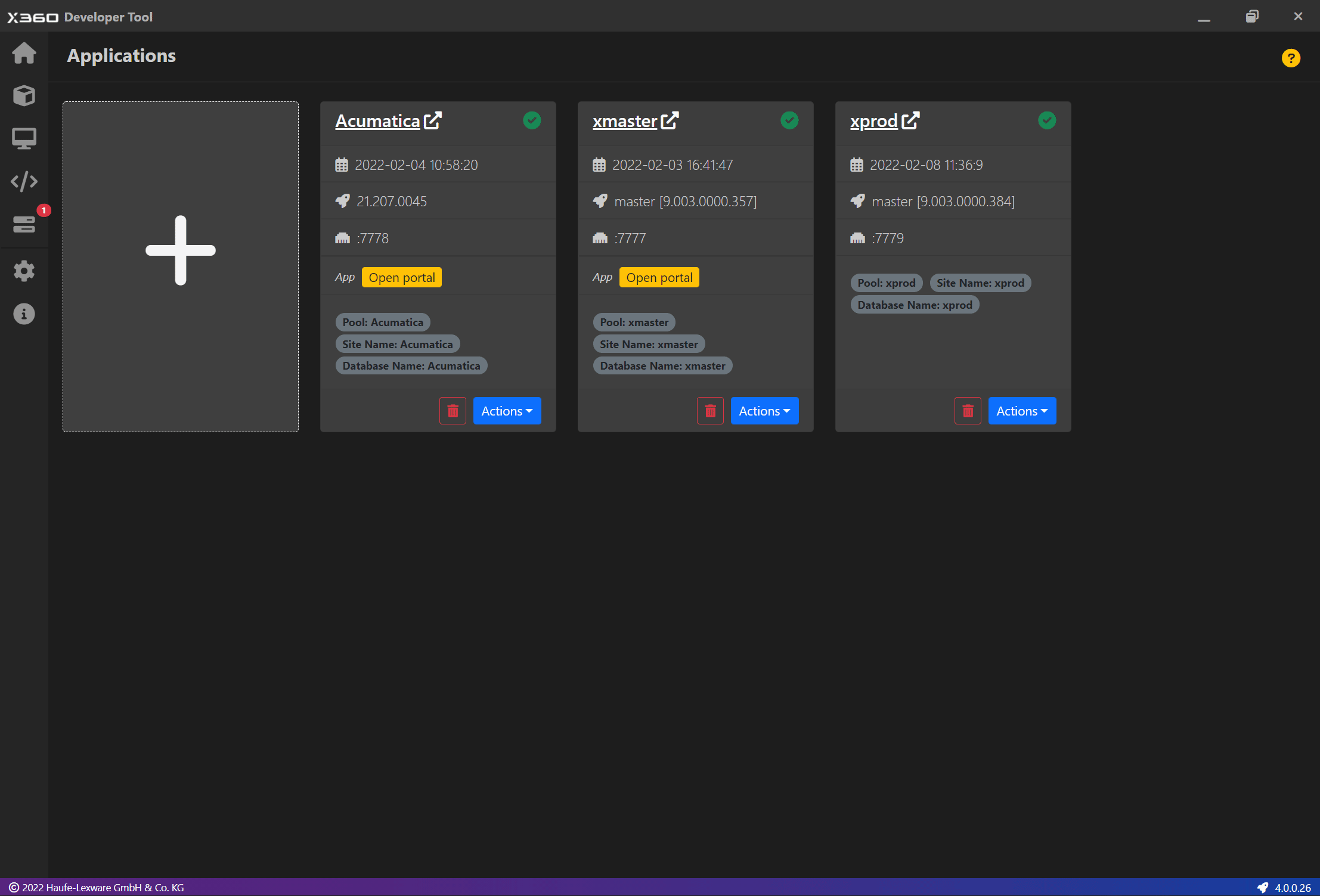
Manage Application¶
New Card layout provide you variety of options to manage your installed application. The options may vary depending on the application. Following list of options are available for installed applications,
Update an instance
You can update your local application to a higher version. This option is available for only Haufe X360 ERP.
Delete an instance
Manage Tenants
You can add or delete tenants from your application.
Publish Customization Projects
Browse Instance Location
View Application Log file
This will open a ERP Application log file in an appropriate editor. All log files are .json files. Please make sure you have a required file extension and application mapping in place.
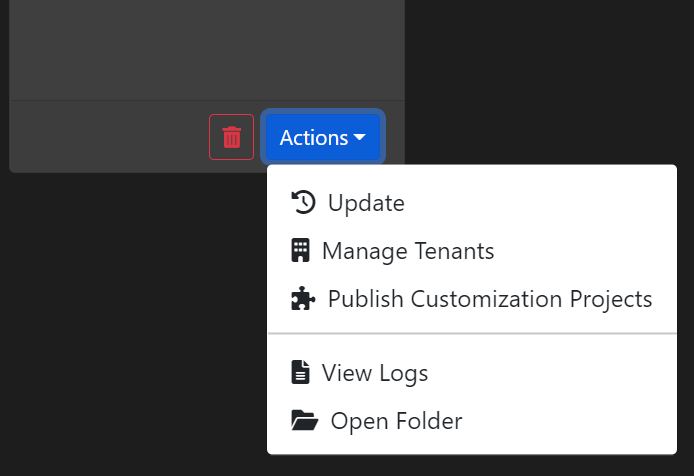
Contents