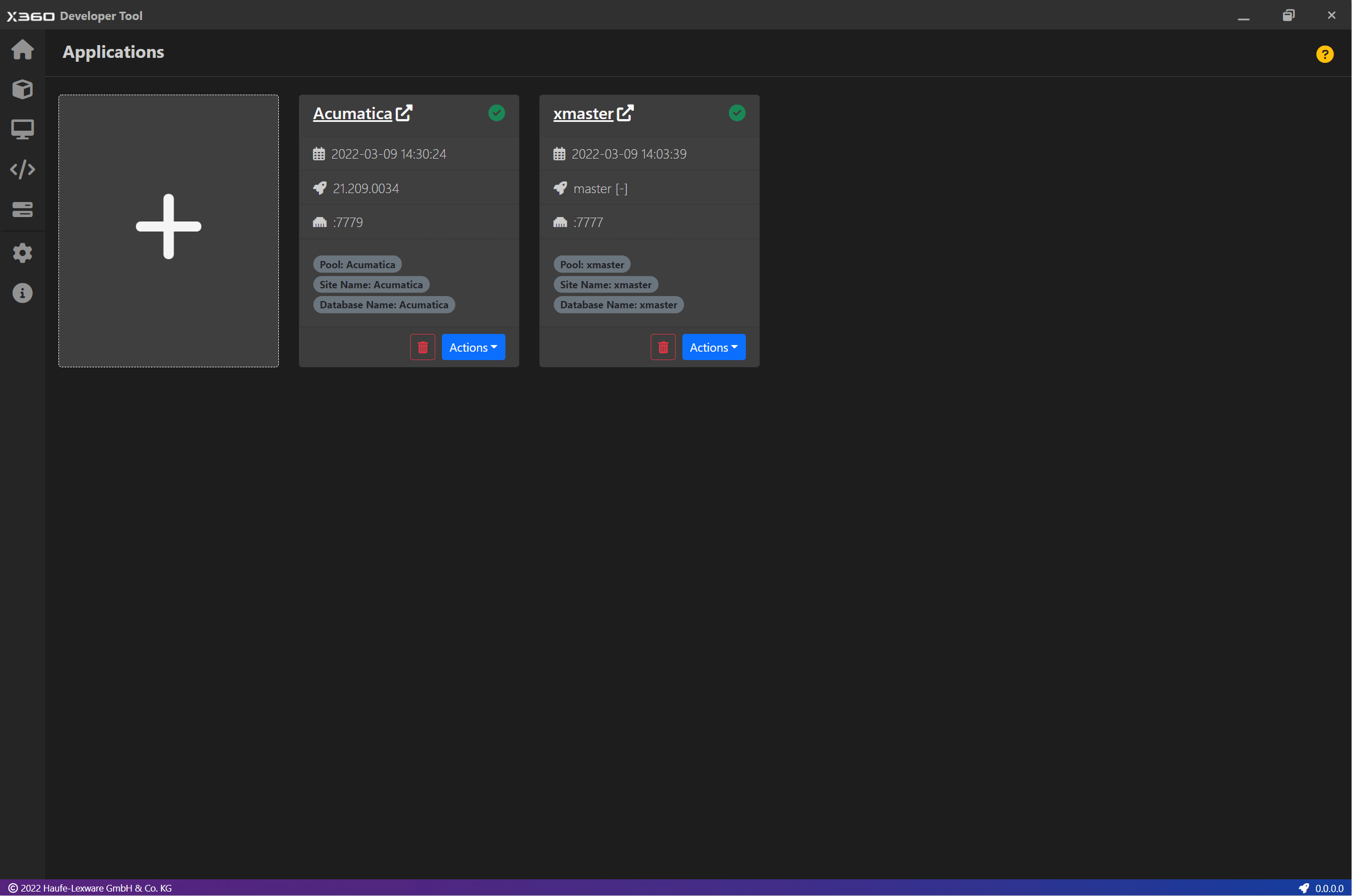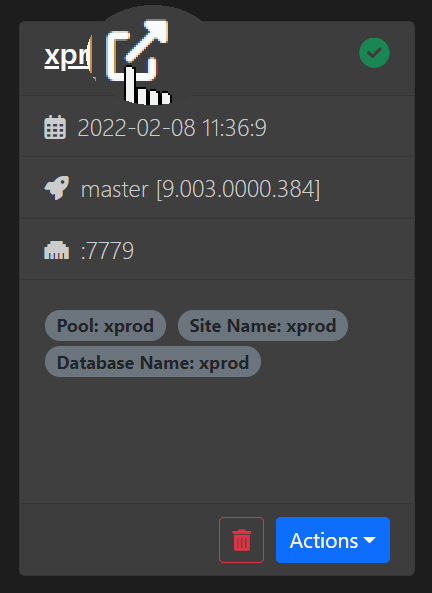Install Haufe X360 Application¶
Click on the Install Haufe X360 on Applications screen or on Home screen.
Select Build Name and Version from the dropdown list
Enter Application Name and select Install Location.
If you wish to install a Portal along with the application then please select “Install Portal”. This option will install a portal application along with the main ERP application.
Database Server is automatically identified by the application. If you have multiple instances of SQL Servers, then please select the appropriate database server.
If you wish to use Preconfigured Demo Data then select the checkbox Use Preconfigured Demo Data. If the demo data is not available for a specific version then the application is installed with a predefined set of Tenants.
⚡ IMPORTANT ⚡Preconfigured Demo Data is available from Haufe X360 v.7.008.0005.3. If you install an older version of the application with Preconfigured Demo Data then you are provided with an with one empty tenant.⚡ IMPORTANT ⚡If “Install Portal” option is selected, then the Preconfigured demo data option is not available. For now we do not provide demo data for Applications with an portal instance.Select Setup Template [From v4.1.x]
Setup Template Germany allows you to install an application using EMPTY, SKR03 and SKR04 tenant templates.
Setup Template DACH (Experimental) allows you to install an application using EMPTY, CHTenant, AMCS Deutschland, AMCS Schweiz templates. Use this option to install an application which is configured for Switzerland or Austria.
You can either use the Preconfigured Demo Data or specify list of Tenants. Haufe X360 Application offers the previously mentioned templates. You can specify multiple tenants with different Templates.
Tenant Name should always start with a letter (Min 3 characters).
Only letters (a-z, A-Z), numbers (0-9), and couple of Special characters (-, _) are allowed.
At least one tenant must be specified.
Each Application is configured to use a separate Application Pool. Portal and Main ERP application are configured to use the same application pool.
NOTE
EMPTY Tenant will not have any tenant level configuration data e.g. Chart of Accounts, Ledger etc. The missing configuration in an EMPTY tenant is only a subset of the overall system configuration. For example, all EMPTY tenants will get default roles or default Web Service Endpoints.
Default Login Credentials for application
You can login to the instance using Username: admin and Password: Lexware1. The same credentials are applicable for Portal Instance.
Application Name
Application name should start with a letter and can only contain letters, numbers and some special characters. Do not use space inside application name.
Allowed set - a-z, A-Z, 0-9, -
Install Location
Create a folder on your system and use this folder as an install location.
Browse an Instance
After installation is complete, click on Finish button or directly go to Applications screen. Click an icon next to Application Name.