Azure CLI and DevOps Extension¶
Azure CLI Package is required to download Haufe X360 Application Artifacts. This package is used along with an extnsion i.e. “Azure DevOps Extension” which should be installed after the installation of the Azure CLI package.
Azure CLI Package can be installed like any other package. Steps to install a package can be found at How to Install a Package?
Azure CLI Package installation usually takes around 5 to 10 min.
Manual Installation¶
Using choco package manager.
1choco install azure-cli
OR
Manually install - Using Microsoft Website - Azure CLI
Azure DevOps Extension¶
Azure DevOps Extension is shown under the Azure CLI package card as a separate button. The extension is flagged with a Red color if the tool is not able to find the package on the local system. The package can be installed by simply clicking on the azure-devops button. This package must be installed using the tool. Manual installation of this package has no effect. The tool will not be able to recognise the installation.
The same button can be used to Reinstall Azure DevOps Extension.
Before Installation
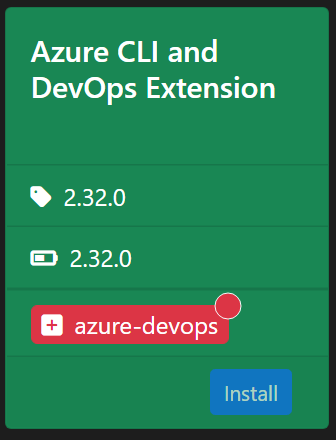
After Installation
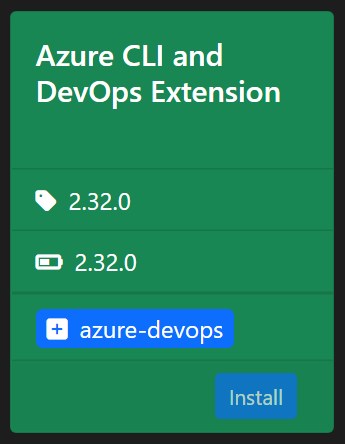
Install Azure DevOps Extension
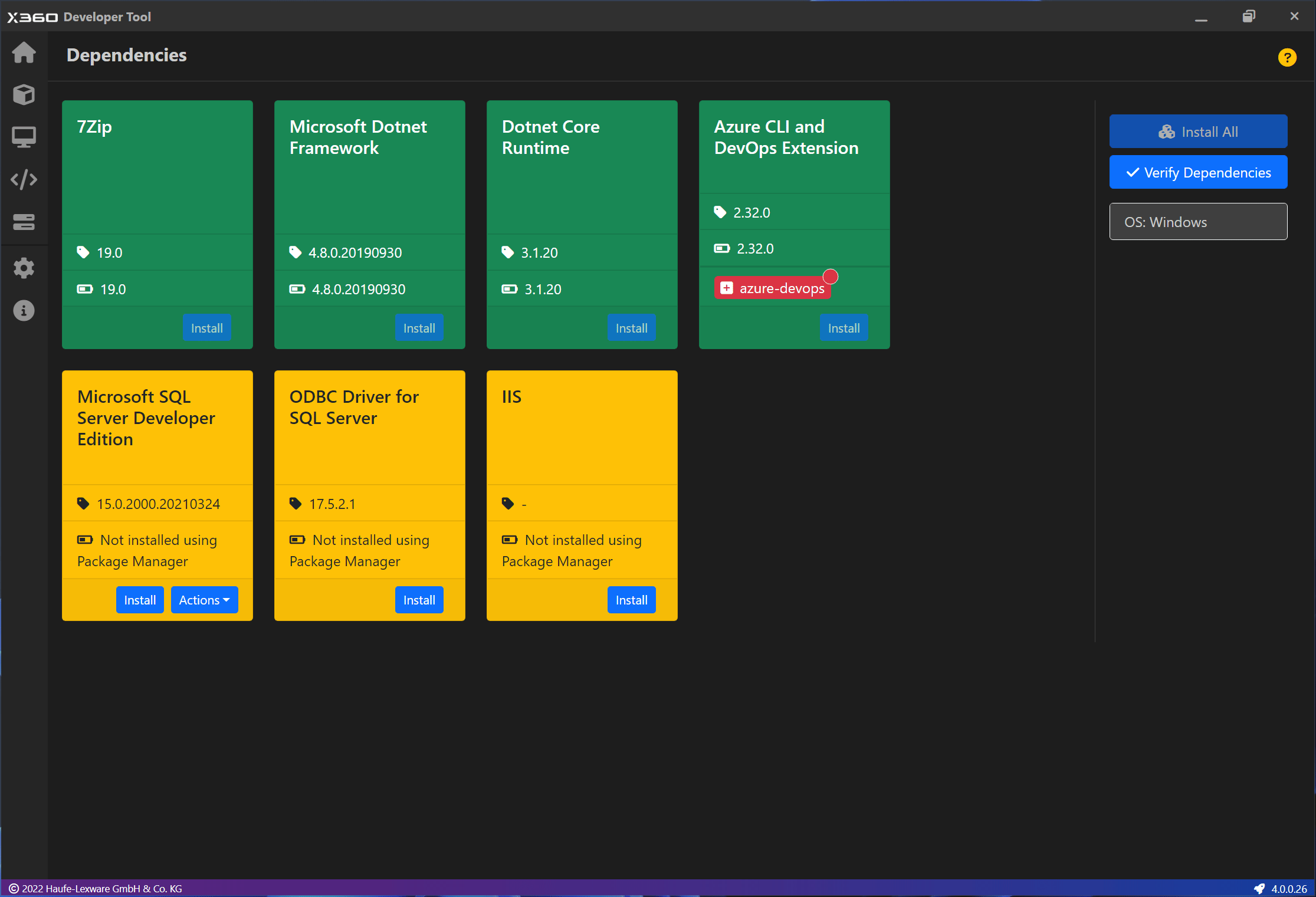
Issues and Solutions¶
ERROR: The command requires the extension azure-devops. Unable to prompt for extension install confirmation as no tty available. Run ‘az config set extension.use_dynamic_install=yes_without_prompt’ to allow installing extensions without prompt
-> Install/Reinstall Azure DevOps Extension using the tool