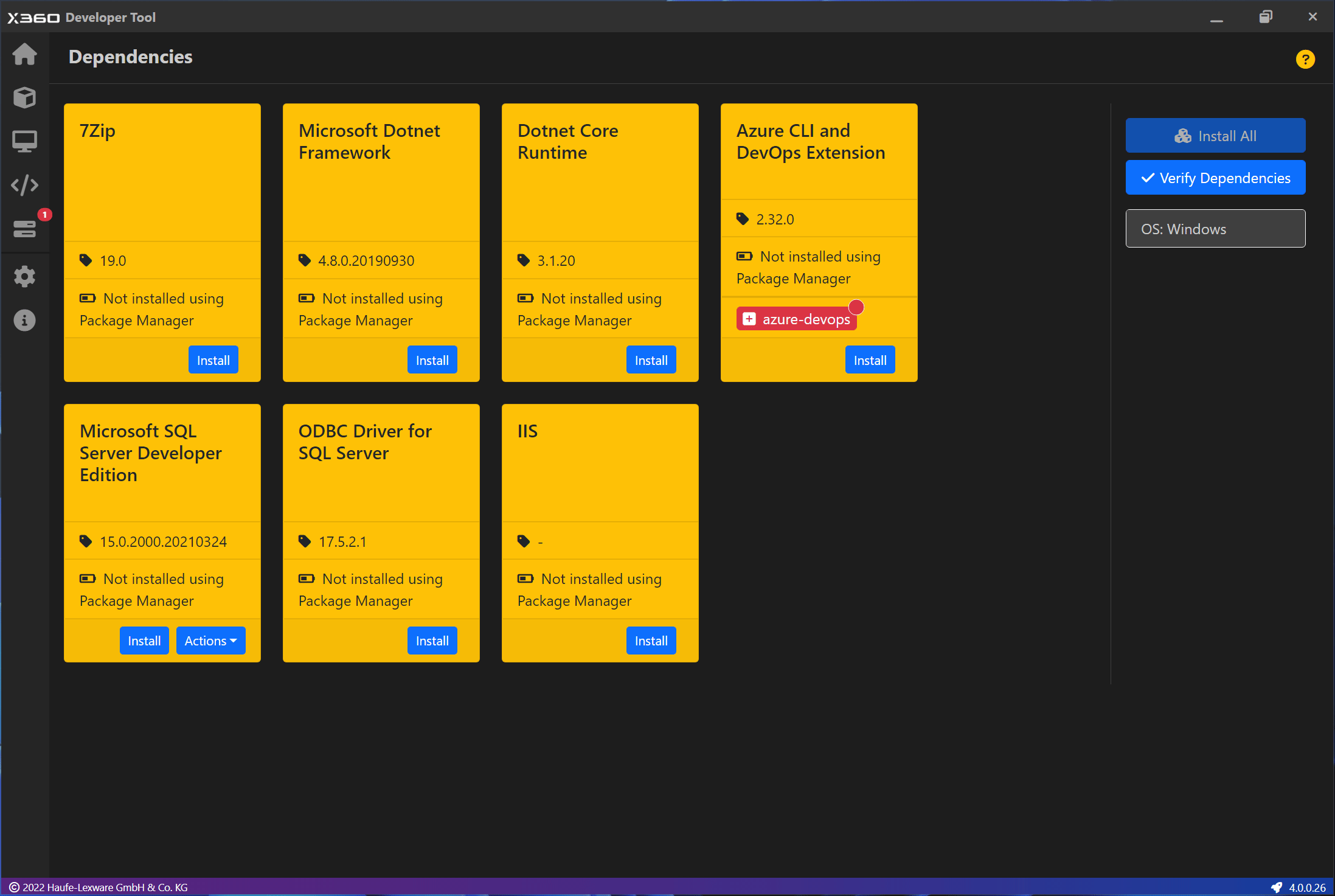Install Dependencies¶
All the packages listed on the Dependencies screen are required for the proper functioning of the tool and of the Haufe X360/Acumatica Application. These packages are installed using a Package Manager.
It is not mandetory to install packages using the tool. You can install them manually or using some other configuration manager.
Install Package¶
Once the Package Manager is installed, all packages are displayed on the UI. Each package card display certain information like Package Name, Minimum Version, Installed Version or Status, Extensions and Actions.
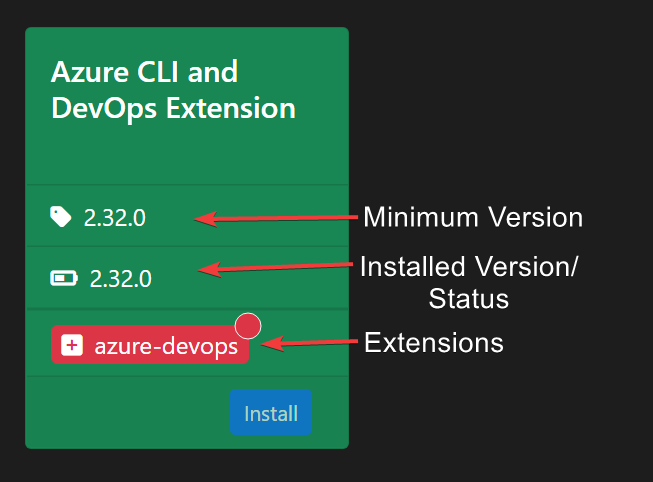
If the package is installed using the Package Manager and is having the expected version, then the card is highlighted with green color. In other cases, the card is highlighted with a yellow color.
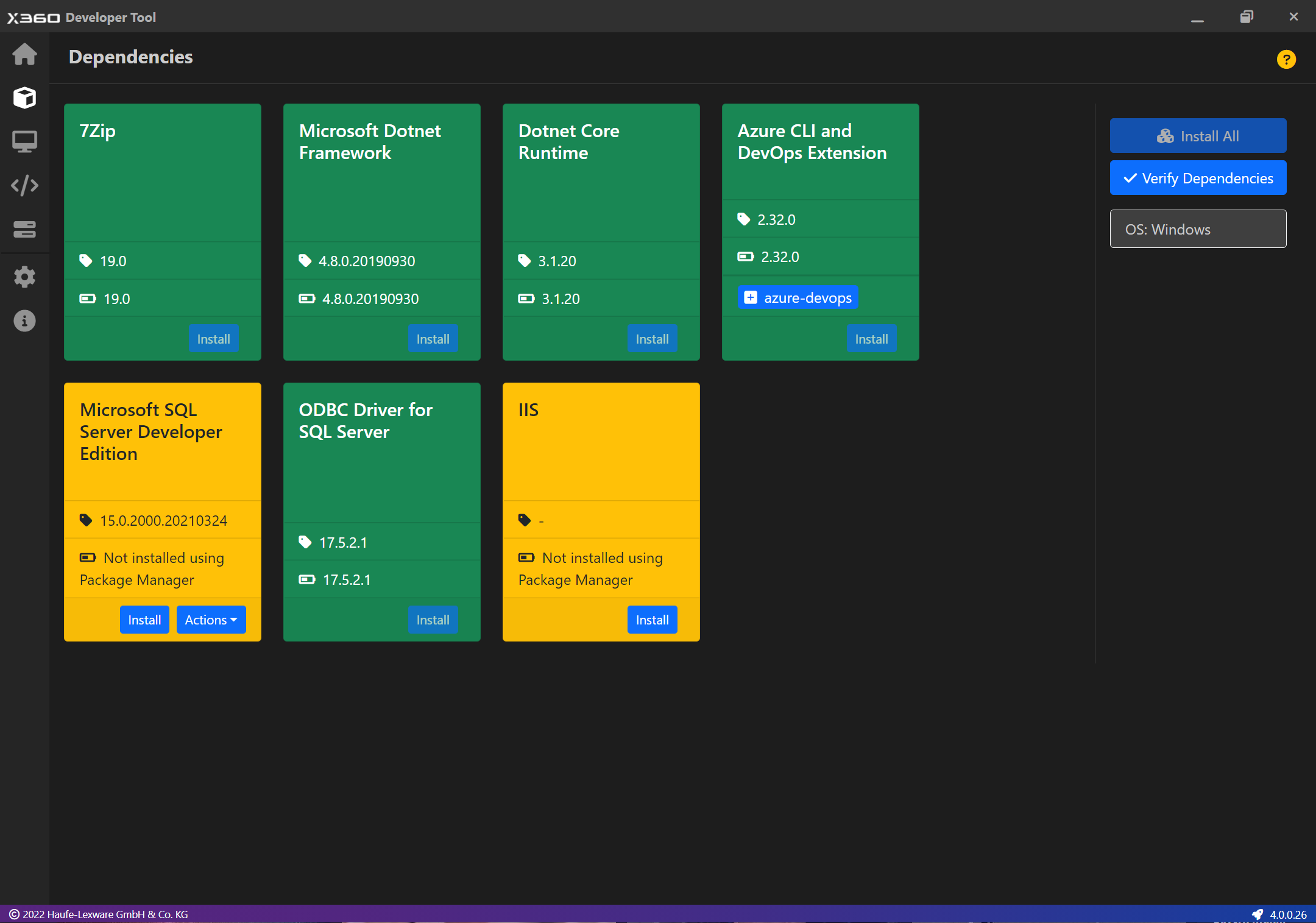
How to Install a Package?¶
Packages highlighted with yellow color requires installation. It is recommended to perform Verification after every installation.
Click on Install.
On completion, navigate back to 📦 Dependencies screen or click on Back button
On successful installation, the package is highlighted with green color.
If the package is not highlighted with green color, then try to repeat the process.
After successful installation, execute the verification process. Verification Summary now reflect positive result for current package.
Please repeat the Installation process for all packages.
Azure CLI
Before installing azure-devops extension, make sure to restart X360 Developer Tool service. Reference: How to Restart X360 Developer Tool Service?