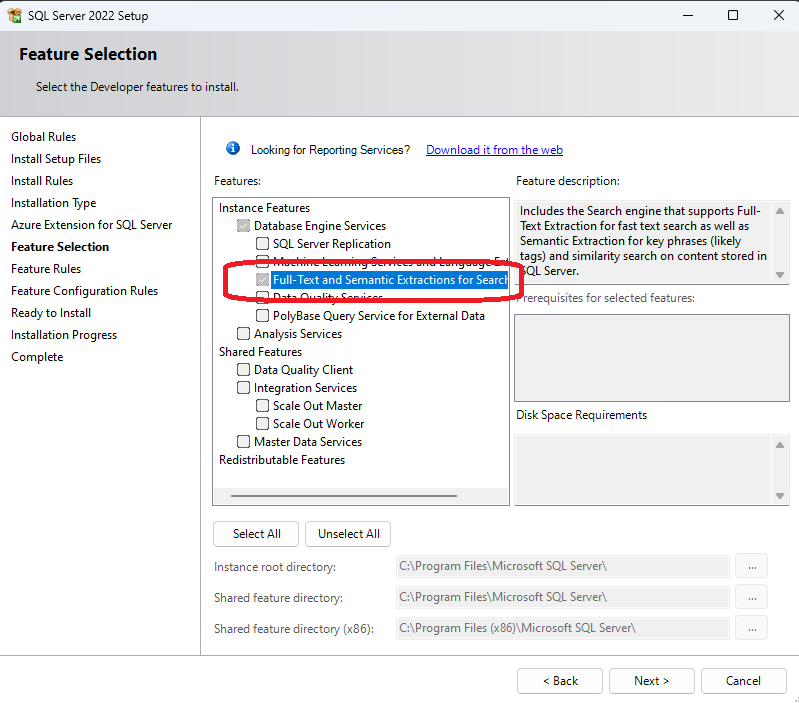SQL Server¶
Haufe X360 ERP Application uses SQL Server Database. In order to start the application on a local machine, user need to install an English Version of the SQL Server. The tool offers installation of SQL Server 2022 Developer Edition. In case there is a another version installed on the machine, then the tool will show the version and the edition in the Verification process.
Installation¶
Using the tool
You can install the SQL Server 2022 Developer edition using the tool like any other package. See How to Install a Package? for more information.
The tool can only install the SQL Server 2022 Developer Edition when there is no other version of the SQL Server installed on the machine with the default “MSSQLSERVER” instance name. If there is another version installed, then the tool will show an error message and will not proceed with the installation.
In this case:
Either uninstall the current version of the SQL Server and then install the 2022 version using the tool. Beware that this will remove all the databases and settings of the current version. Therefore it is recommended to make a backup of the databases before uninstalling the current version.
Or use the SQL Server 2022 Developer Edition installer from the Microsoft website (link given below). This installer provides an option to update the existing SQL Server instance.
Manual
Using choco package manager.
1choco install sql-server-2022 --params "/ENU:True /FEATURES:SQLENGINE,FULLTEXT /SQLCOLLATION:SQL_Latin1_General_CP1_CI_AS" -y
OR
Using Microsoft Website SQL Server 2022 Developer Edition
The SQL Server installation may take some time and after the successful installation, you must restart your machine. If you encounter any issues during installation of a SQL Server using the tool (via Chocolatey), then please have a look at the choco log file. The log file will provide you more information about the failure.
1C:\ProgramData\chocolatey\logs\chocolatey.log
Full-text Search¶
Full-text search is a feature of SQL Server that allows you to perform full-text queries against character-based data in SQL Server tables. The SQL Server 2022 Developer Edition installed using the tool, does not install the full-text search feature by default. This feature is required for the application to work properly. The choco package is already configured to install the full-text search feature. However, if you have installed SQL Server manually, then you need to install the full-text search feature separately. On the Feature Selection page of the SQL Server installation wizard, select the Full-Text and Semantic Extractions for Search feature:
Commands¶
An instance of a SQL Server installed using the tool, do not grant by default permission to the logged in user. Similarly the X360 Developer tool service, by default, do not have access to a manually installed SQL Server Instance. To solve these issues, X360 Developer Tool provides some additional commands for managing permissions.
Manage User Permissions¶
The SQL Server, installed using the tool, do not implicitly grant access to the Windows Users. The Server is installed under LocalSystem account. In order to grant access to the local logged in user, please use the Adjust User Permissions option. This option will create a login for a logged in Windows User.
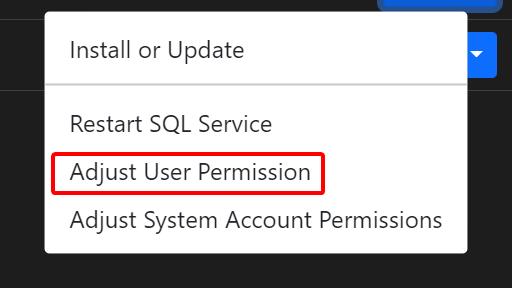
Manage System Account Permissions¶
If you have manually installed the SQL Server then you need grant access to the LocalSystem account. Earlier this was a manual step howver now you can use the following option to grant access to the system account. In case of missing access rights, the tool will not be able to create a application database.
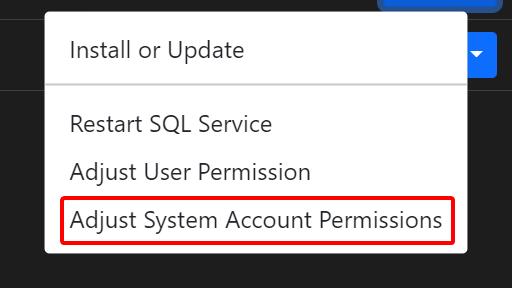
Restart SQL Service¶
This option restarts the local SQL Service.
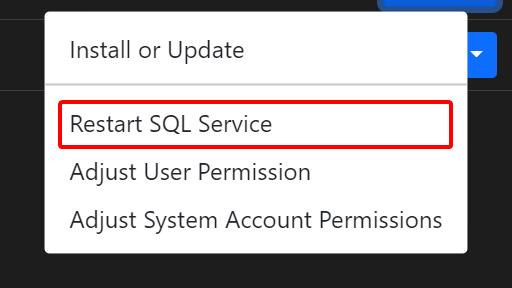
SQL Server ODBC Driver¶
This component is required by the tool to provision application database. You can install this component using the normal package installation mechanism. See How to Install a Package? for more information.
Manual Installation
Install SQL Server ODBC Driver (required by X360 Developer tool)
1choco install sqlserver-odbcdriver
SQL Package¶
SQL Package is a command line utility that can be used to create, update and publish SQL Server database. This component is required by the tool to import data from demo data backups. You can install this component using the normal package installation mechanism. See How to Install a Package? for more information.
SQL Management Studio¶
SQL Management Studio is an integrated environment for managing SQL environment. Use this tool to query, design and manage your database.
Upgrade SQL Server¶
Please have a look at the migration documentation from Microsoft - Upgrade SQL Server
Before you upgrade, if needed, backup your existing databases.
Choco Upgrade may not work as manual intervention may be required. Hence it is recommended to uninstall the older version of the SQL Server and install the new one using the tool.
If the SQL Server is manually installed/upgraded, then make sure to run Manage System Account Permissions command from the Dependencies screen.